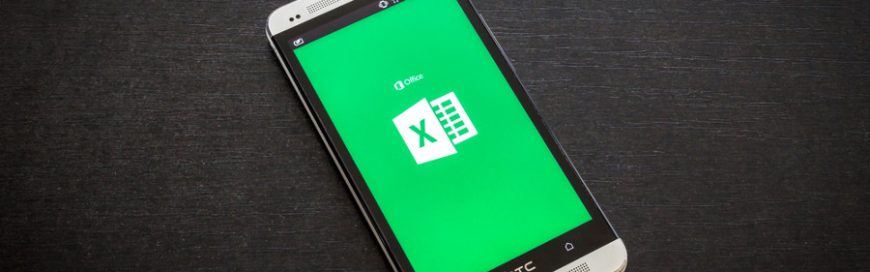Making the decision to migrate from an on-site system to a cloud-based Office 365 is easy, but the migration process itself presents numerous security challenges. By covering these essentials, you’ll minimize security breaches and ensure you can enjoy the benefits of Office 365.
Identify your company’s sensitive data…
Most files housed within your servers contain sensitive commercial and personal data that must be properly identified and protected. Do this by conducting a security audit before you undertake your migration.
Your audit should identify the types of data stored in the various parts of your company network, including which specific information needs extra safeguarding. Be sure to consider everything from trade secrets and contract details to the personal information of your clients.
…and then restrict access to it
Once you’ve worked out where your most precious data lies, you can check who currently has access to it and whether their access is appropriate. After all, it’s not necessary for everyone to be able to get at all the data your company owns.
Ensure that each of your employees has access only to the data that’s necessary for them to perform their duties. The great thing about Office 365 is it lets you conveniently set different levels of permissions based on user roles.
Watch out for insider threats
It’s wise to consider everyone in your organization when it comes to auditing data access permissions – and that includes system administrators who may have master access to every element of your network infrastructure.
A rogue administrator is the stuff of nightmares, since their elevated position gives them much greater leeway to siphon off valuable data without being noticed – or even to allow others to conduct questionable business and bypass the usual built-in security precautions. You can mitigate this risk by monitoring your administrators’ data usage and activities.
Use machine learning to foresee security breaches
Every action performed by your staff within Office 365 is automatically logged, and with relative ease you can create detailed activity reports. But the sheer number of events taking place within Office 365 in the course of your business’s normal operations means that even attempting to identify questionable behavior will be akin to finding a needle in a haystack.
That’s not to say it’s unwise to be on the lookout for anomalies in normal usage – the export of unexplainably large volumes of data, for instance, could suggest that a member of your team is leaking intelligence to a competitor, or that they’re about to jump ship and take your trade secrets with them.
To make things easier, machine learning technologies can identify potential breaches before they happen by analyzing large swathes of data in seconds. Graph API is incorporated into Office 365, and allows for the integration of machine learning tools into your security environment to achieve just that. The same tools can also help you avoid being caught unawares by hackers, by identifying system login attempts from locations that are out of the ordinary.
By following these tips, you’ll be able to enjoy the powerful collaborative features of Office 365 while ensuring the robust security your business demands. To find out more about how we can help your Office 365 migration run smoothly, just give us a call.