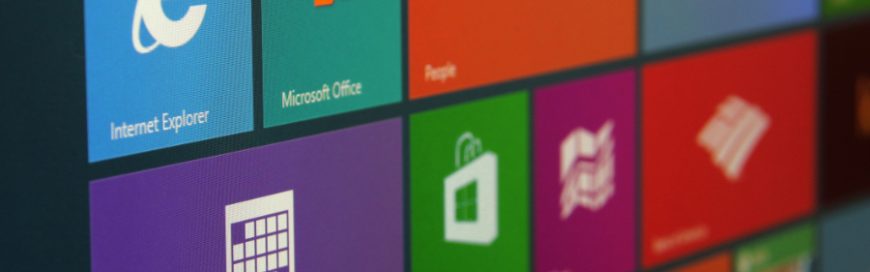The functionality of Microsoft Office has yet to be beaten. And while it is known for its straightforward productivity, there are quite a few add-ins for your favorite Office application that just might improve your experience further. Whether you want to add a cool infographic to an Excel spreadsheet or need to set an Uber reminder from Outlook, here are four add-ins that can help change the way you use Office.
You probably use Microsoft Office on a daily basis but, if you aren’t utilizing plug-ins, you are missing out on a world of cool features that can improve your favorite applications. Microsoft calls them Office Add-ins, and they can be found in the Office Store. Log into your Microsoft account and download the Office Add-ins you want. After that, open the Office application the add-in is meant for. Once open, go to Insert > My Add-ins, and then pick the one you want. That’s it.
Of course, knowing how to do it is just the first step of the equation. You also have to know which add-ins are worth installing. If you are using Office 2013 or later, here are some of the add-ins you might want to check out.
People Graph
For: Excel
Price: Free
Excel is a great way to share numbers and vital data. However, your traditional spreadsheet can look a bit boring, and in particular it can fall short if you need certain figures to stand out. Apart from making them bold or larger, there aren’t a ton of options at your disposal. This is where People Graph comes in. This add-in lets you take those simple numbers and transform them into an engaging infographic that lets the data really stand out.
DocuSign
For: Word
Price: Free Trial (subscription required after trial)
If you need to sign a lot of documents, the process can be a complicated one. DocuSign removes all the hassles by letting you drag and drop your eSignature right there in Word. No longer will you have to print out a document, sign it, and then scan it back onto the computer. DocuSign also meets all legal standards when it comes to eSignatures, so security or validity won’t be an issue.
Uber Ride Reminder
For: Outlook
Price: Free
Raise your hand if you’ve scheduled an Uber ride, only to then forget about it. Chances are there are a lot of hands in the air, ours included. With the Uber Ride Reminder add-in, you won’t have to worry about that happening again. When you schedule a ride, you can place it in your Outlook calendar, and also have the option to setup a mobile reminder from the add-in. New users of the add-in might even be eligible for a free ride, too!
Translator
For: Word
Price: Free
If you work with bilingual clients, or simply want to quickly translate some text into another language, it normally involves a lot of copying and pasting from Word to an internet browser and back again. The Translator add-in cuts out the middle man, and lets you perform translations in over 40 languages right there in Word. While we can’t always vouch for the accuracy of the translations, it can at least help you get the gist of the message.
Believe it or not, there are tons of tools, tips and tricks out there that will let you and your employees get more out of Microsoft Office. Let our expert team show you how your company can get the most out of them and other Office features.