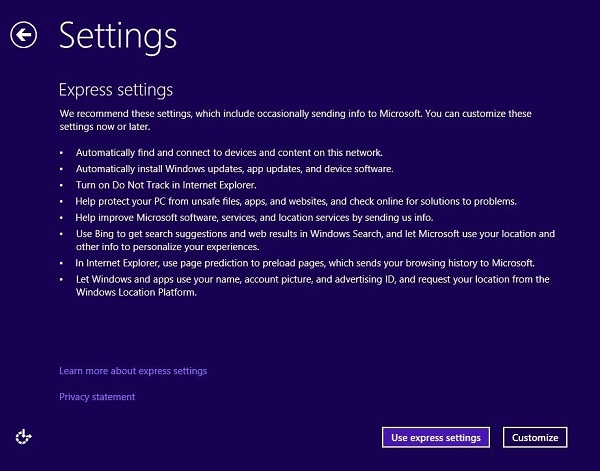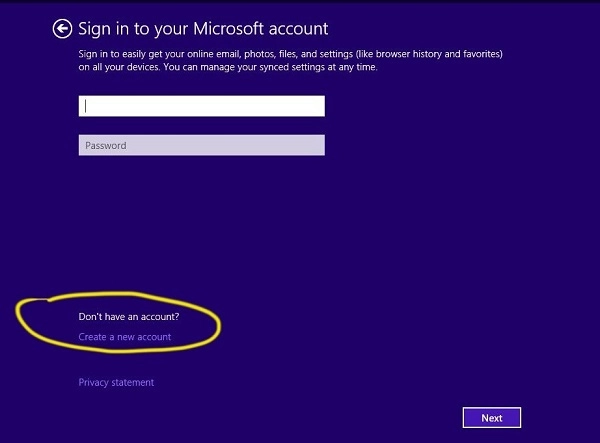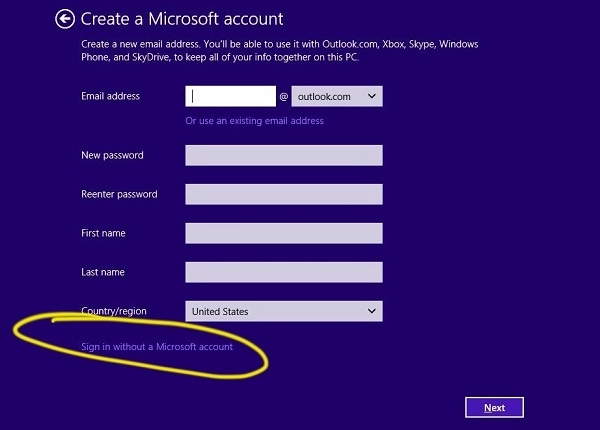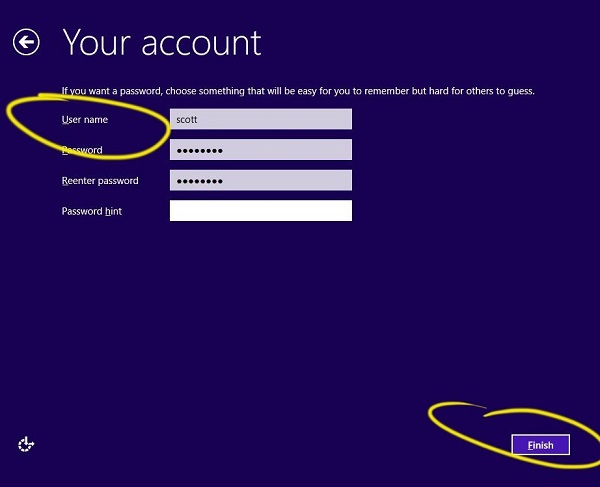Windows 8 will be released at the end of this month (October 2012) and that is causing quite a commotion. Why? Because the hybrid OS will be a game changer or a massive flop!
Realistically, the shelf life of business computers ranges between three to five years; our laptops are three years old while our desktops are more than five. These old computers are slowing down and are starting to get in the way, but will Windows 8 be the right OS choice?
Is Windows 8 the next best thing?
Until recently, everything I had heard about Windows 8 indicated it might be a terrific OS for tablets and phones – but a disaster for laptop and desktop users. Instead of relying on hearsay I installed the preview release of Windows 8 into a virtual machine and tested it for myself.
The verdict? Anyone who still accesses their applications with a keyboard and mouse (rather than a tablet) and expects to have multiple tiled windows open to multiple applications will be challenged by this new OS. Even Microsoft co-founder Paul Allen has some problems with how Windows 8 works on his desktop.
Although It was not tested on a tablet or touchscreen device, I could easily imagine how the Windows 8 design would make sense on those devices. But when it came to doing work on a desktop it was awkward, Counterintuitive and – in some cases – incapable of simple task. I like learning new things. Yet the appeal of gaining knowledge is greatly diminished when at the end I have an absurd system that makes me less, rather than more, productive.
My Initial fears were that it would be difficult or impossible to purchase a new computer with Windows 7 after the end of the month. After some research i’ve read that Microsoft will continue to support Windows 7 for some time. You can read the details on ZDnet but the summary is:
- Microsoft will still support XP SP3 until April of 2014 and Windows 7 until January of 2020.
- Microsoft will allow OEMs to sell computers pre-configured with Windows 7 until October 2013.
- Microsoft will also sell Windows 7 software for installation on a computer until October 2013.
- If you buy a new computer with Windows 8, you will have downgrade rights to Windows 7.
Is Windows OS 8 another Vista?
When Vista was released it was possible to purchase a computer with a downgrade to XP. It should be noted that in general, this option wasn’t available on consumer computers and the options to do this for business use quickly narrowed (unless buying a large number of machines).
A similar option might be available where you have your choice of Windows versions for awhile. That sounds great in theory but who knows how long that will work in practice. If Windows 8 turns out to be a disaster of Vista proportions for business users, then fasten your seat belt, because we’re in for a bumpy ride.
I got to thinking that, if forced to get a new OS as part of our computer upgrade, maybe it is time to consider getting an Apple, with an OS that will be a pleasure to learn. My impression of Apple’s newest OS X release (Mountain Lion) is that Apple still recognizes that a laptop or desktop computer is different from a tablet or phone. Microsoft’s Windows 8 seems unclear on that concept. Are they so focused on dominating the tablet market that they’re blind to the impact Windows 8 will have on computer users?
Although Apple borrowed many features first released in the iOS operating systems for iPads and iPhones, they have not succumbed to the same problems. The interaction with software and files on a Mac is more intuitive than on Windows 8. In fact it seems less a transition to move from Windows 7 to OS X than it does to move to Windows 8.
The Verdict?
Microsoft seems to be pushing business users to reconsider whether they need Windows on the desktop if most of their work is in the cloud. If so, that’s a strategy that could backfire, as you may decide you just need an iPad. But if you are a power user at work(which most of you are), you’re not going to be happy with a new Windows 8 laptop or desktop until they figure out how to support multiple, simultaneous application access and a few other bugs.