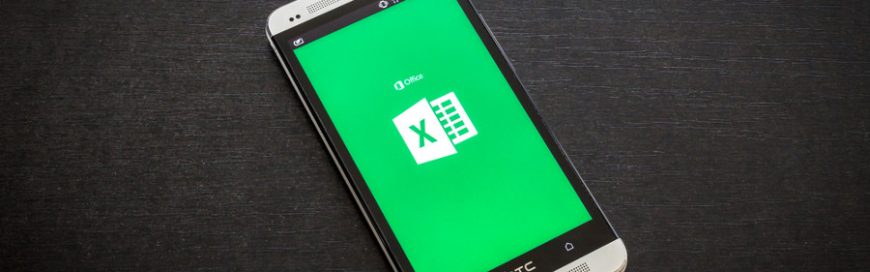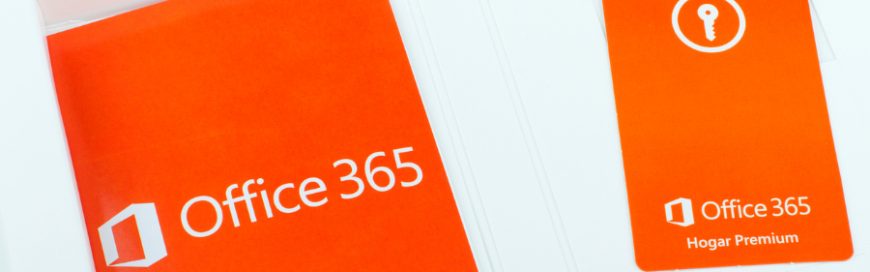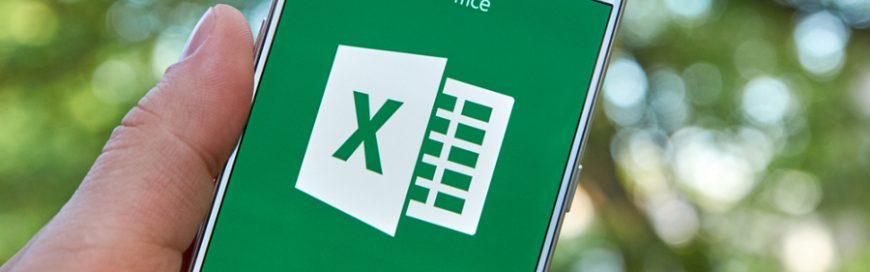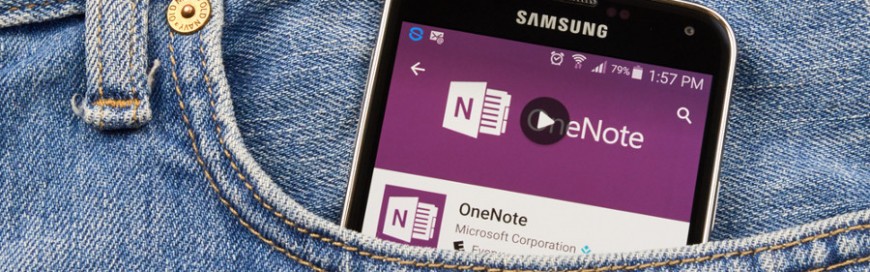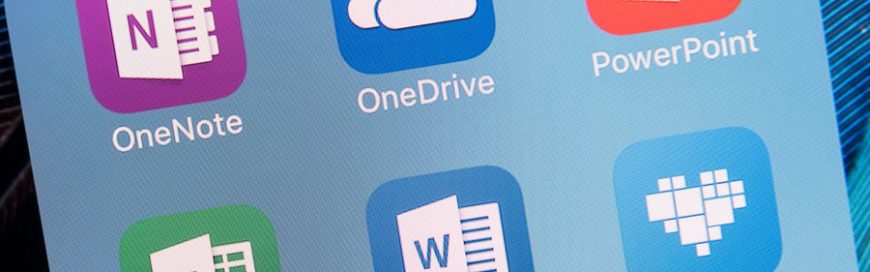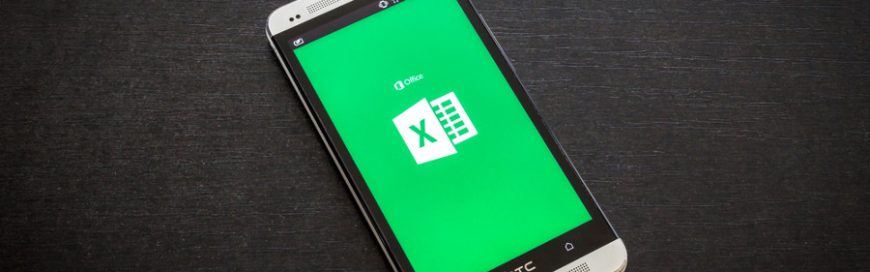If you’re one of the million-plus users taking advantage of Office 365’s premium productivity apps, you’ll soon notice some changes. Last June, Microsoft revealed that Outlook, Excel, PowerPoint, and Word will be getting a design revamp in the coming months. Here’s a preview of what’s to come.
Simplified ribbon
The biggest update is with the ribbon, which is a command bar at the top of a window. The new design now has a simpler, cleaner look that gives users the chance to customize the tools they work with most, simply by pinning apps or files to your Windows taskbar. Even though this new ribbon is designed with simplicity in mind, if you don’t find it helpful you can still revert back to the regular three-line view.
Some users may already be using this new ribbon in the online version of Word, while Outlook for Windows will receive it sometime this month. However, Microsoft disclosed that they aren’t yet ready to roll it out to PowerPoint, Word, and Excel for Windows.
Improved search option
One of the major changes is with the search option in Microsoft Office apps. The developers improved the search experience by using Microsoft graph, so users can now see search recommendations when they move their cursor to the search box. Some have already seen this update take effect, but it won’t be available for Outlook on the web until August.
Better colors and icons
To make the overall design more aesthetically pleasing, the colors and icons of every app have been revamped, too. They wanted a more modern look crisp and clean no matter the size of the user’s screen, which is why they employed scalable graphics. It first debuted on Word before appearing on Excel, PowerPoint, and Works for Windows last month. As for Outlook for Windows and Mac, users can expect the update later this summer.
Office 365 is constantly evolving to benefit subscribers. And to make things even more interesting, users will be chosen at random over the next several months to receive the updates, and Microsoft will gather their reviews to make further improvements. Co-creating new features with customers is something Microsoft truly believes in, so this isn’t simply a social media tactic.
So as you hang tight for these coming changes, consider increasing office collaboration by migrating your files to the cloud. Call us today to get started!